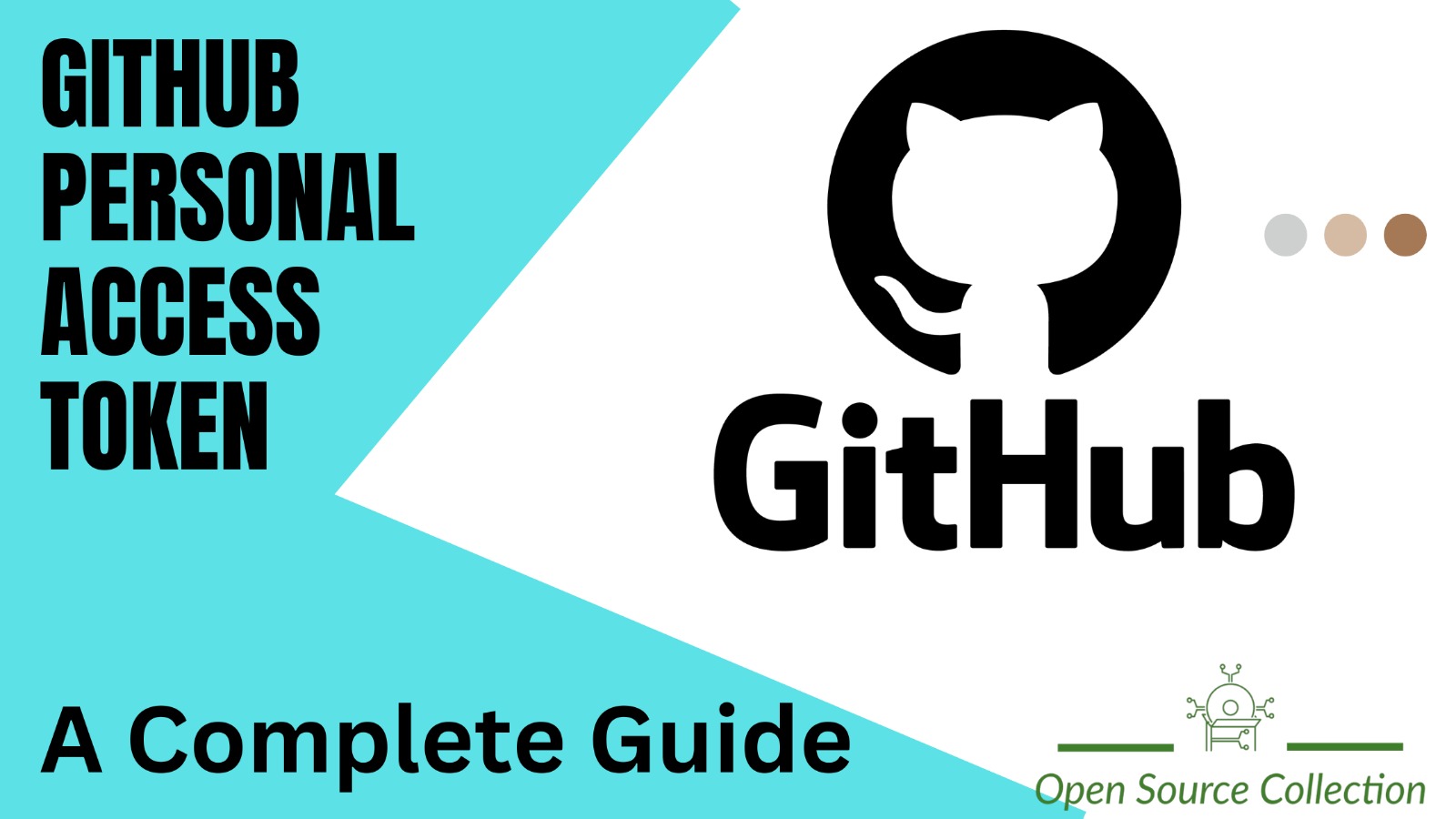You know what? Personal access tokens are the recommended way to access GitHub via the command line or API. You can use the GitHub API to create a personal access token. So, do you want to create Github Personal Access Token? Here, we have all the steps you have to follow to create them without any effort. But first, let's understand what Github Personal Access Tokens are…
A Little About Github Personal Access Tokens
Personal access tokens are like a different way of proving who you are when accessing the GitHub Resources with the GitHub API or command line, instead of using passwords. These tokens are meant for you to get into your own GitHub stuff. If you want to access things for a whole organization or for setups that last a long time, it's better to use something called a GitHub App. You can learn more about creating GitHub Apps if you want.
Read about Top Websites To Contribute For Open Source Projects…
How to Create a Github Personal Access Token
Here's a step-by-step guide:
1. Go to the top-right corner of any page on GitHub, click on your profile photo, and then select "Settings."
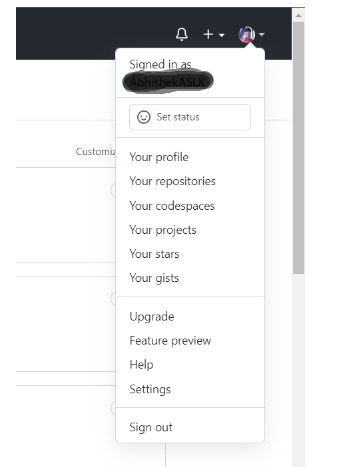
2. In the left sidebar, click on "Developer settings."
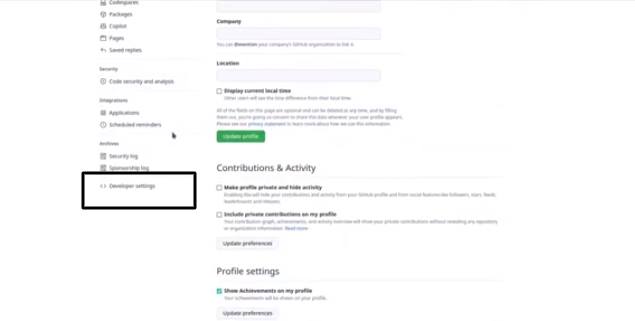
3. In the left sidebar again, choose "Personal access tokens."
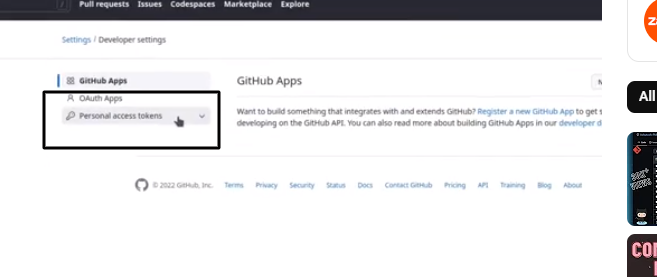
4. Click on "Generate new token."
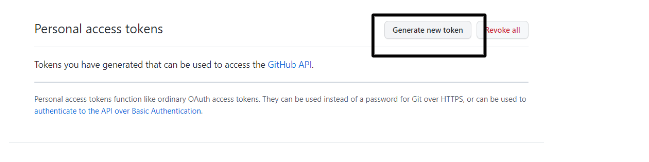
5. In the "Note" field, give your token a name that describes its purpose.
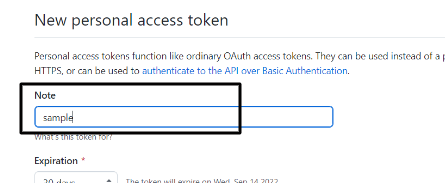
6. If you want the token to expire, choose an expiration option or set a custom date.
7. Select the specific permissions (scopes) you want to give to this token. For command line access to repositories, choose "repo." Remember that a token with no scopes can only access public information.
8. Click on "Generate token."
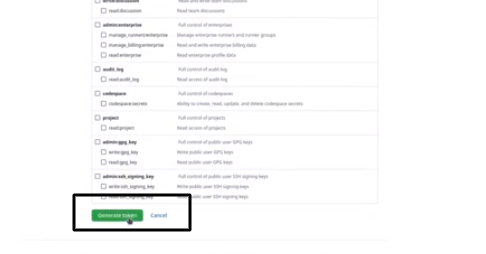
9. Optionally, if you want to copy the new token to your clipboard, click on the icon for that option.
Great job! Now that you've generated your personal access token, you're ready to use it for accessing GitHub through the Command Line Interface (CLI) or the API. You can even substitute this token for your password when cloning a repository.
Remember, if the token is compromised or if its intended purpose is fulfilled, it's crucial to revoke it. This helps ensure the security of your GitHub account and data.
Using a Personal Access Token
Once you have a personal access token for GitHub, you can use it instead of your password when doing things with Git over the internet.
For instance, when you want to copy a project using Git, you normally type a command and then put in your username and password. Instead of the password, you can use your personal access token.
$ git clone https://HOSTNAME/USERNAME/REPO.git
Username: YOUR_USERNAME
Password: YOUR_PERSONAL_ACCESS_TOKEN
Remember, these tokens work only for certain types of Git actions on the internet. If your project uses a different kind of connection, you might need to make a small switch. If you're not asked for your username and password, it might be saved on your computer. You can update this saved info to use your token instead.
To save you from typing your token each time, you can let Git remember it for a while. This way, you won't have to type it in whenever you do something with Git and GitHub.
Read our The Ultimate Guide To Ryusak and Unveil Its Power.
Deleting a personal access token
Additionally, If you don't need a personal access token anymore, it's a good idea to delete it. Deleting a token also removes any deploy keys associated with it.
Here's how you do it:
-
Go to the top-right corner of any page on GitHub, click on your profile photo, and then select "Settings."
-
In the left sidebar, click on "Developer settings."
-
In the left sidebar again, choose "Personal access tokens."
-
Find the personal access token you want to get rid of, and on the right, click "Delete."
Wrapping Up
So, hopefully, after reading this article, you can successfully create a Github Personal Access Token. Additionally, we have mentioned the deletion process in case you do not need a personal access token anymore. If you want to read more such informational articles, follow us on the OpenSourceCollection Blog page and enhance your knowledge.
FAQs
The GitHub personal access token is typically stored locally on the user's machine, either in configuration files, environment variables, or using a credential manager. It is not stored on GitHub servers.
To copy a personal access token from GitHub, you can usually find it immediately after creating it. Copy it from the confirmation page or the displayed token, and paste it into a secure location on your local machine for future use.
You don't "clone" a personal access token. Instead, you generate and copy it from the GitHub website. Use the token for authentication when performing Git operations over HTTPS.
To create a personal access token on GitHub, go to your account settings, navigate to "Developer settings," select "Personal access tokens," and click "Generate new token." Follow the prompts to configure the token's permissions and then generate it. Copy the token for future use.