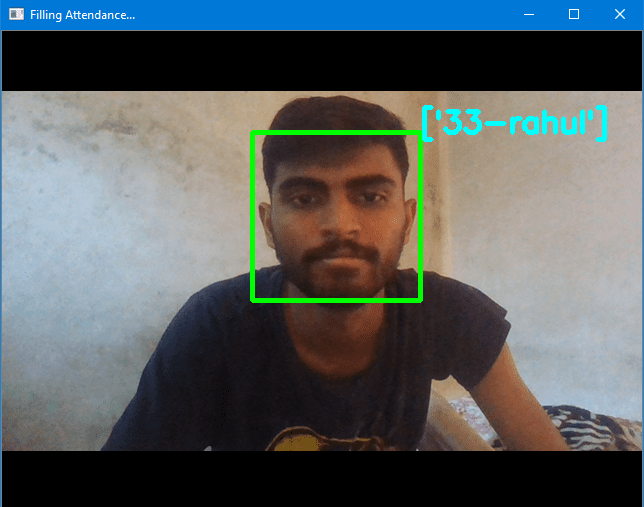
Keywords:
attendance-management-system
attendance-using-face-recognition
face-recognition
github
opencv
opencv-python
python
tkinter
Attendance Management System Using Face Recognition
What steps you have to follow??
- Download or clone my Repository to your device
- type
pip install -r requirements.txtin command prompt(this will install required package for project) - Create a
TrainingImagefolder in a project folder. - open
attendance.pyandautomaticAttendance.py, change all the paths accoriding to your system - Run
attandance.pyfile
Project flow & explanation
- After you run the project you have to register your face so that system can identify you, so click on register new student
- After you click a small window will pop up in that you have to enter you ID and name and then click on
Take Imagebutton - After clicking
Take Imagebutton A camera window will pop up and it will detect your Face and take upto 50 Images(you can change the number of Image it can take) and stored in the folder namedTrainingImage. more you give the image to system, the better it will perform while recognising the face. - Then you have to click on
Train Imagebutton, It will train the model and convert all the Image into numeric format so that computer can understand. we are training the image so that next time when we will show the same face to the computer it will easily identify the face. - It will take some time(depends on you system).
- After training model click on
Automatic Attendance,you have to enter the subject name and then it can fill attendace by your face using our trained model. - it will create
.csvfile for every subject you enter and seperate every.csvfile accoriding the subject - You can view the attendance after clicking
View Attendancebutton. It will show record in tabular format.
Just follow me and Star⭐ my repository
About OpenSourceCollection.com
Discover, explore, and find open-source web apps from various categories and technologies,
while accessing live demos, screenshots, and GitHub source code links.
Discover Free Projects
Ecommerce
17 projects
Social Networking
13 projects
Video Streaming
7 projects
Chat Systems
9 projects
Ticketing & Support
8 projects
ERPs
27 projects
CRMs
6 projects
Learning Management
7 projects
Pos Systems
4 projects
Project Management
6 projects
Productivity Tools
7 projects
Job Portals
4 projects
Blogging
2 projects
Financial & Accounting
11 projects
SAAS Boilerplates
2 projects
Reservation & Booking
5 projects
Discussion Forums
2 projects
Classified Advertising
1 projects
Web Games
3 projects
